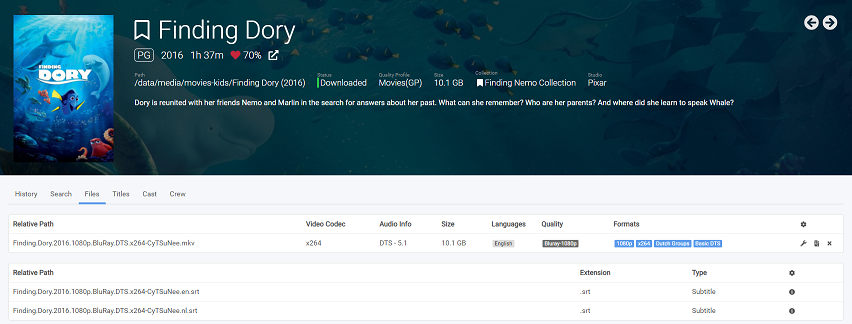
Wiki
Check out the FAQ, API documentation and other guides
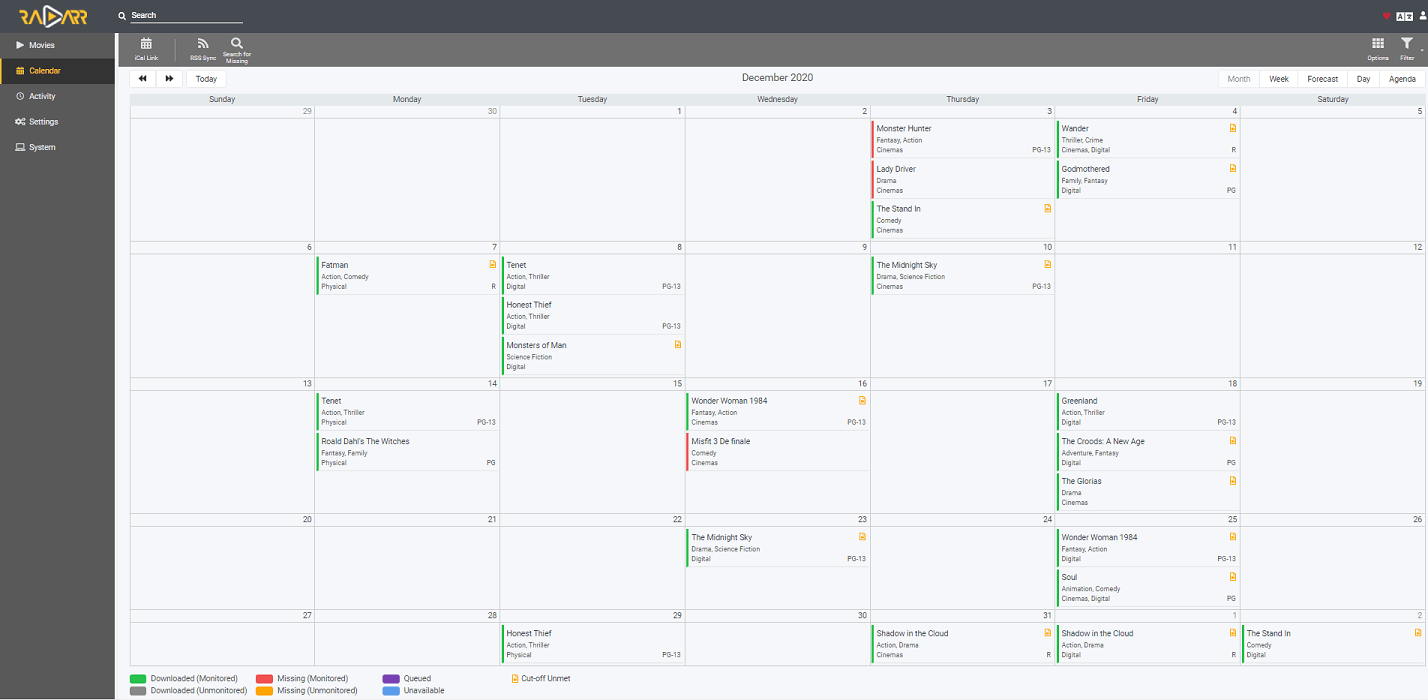
See all your upcoming movies in one convenient location.
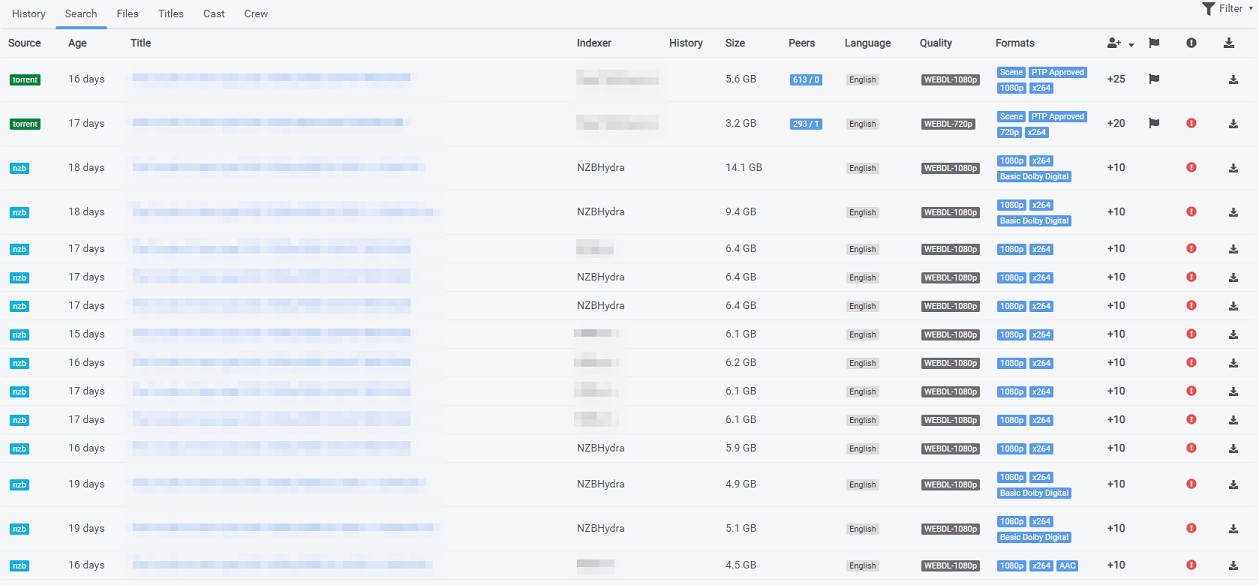
Find all the releases, choose the one you want and send it right to your download client.
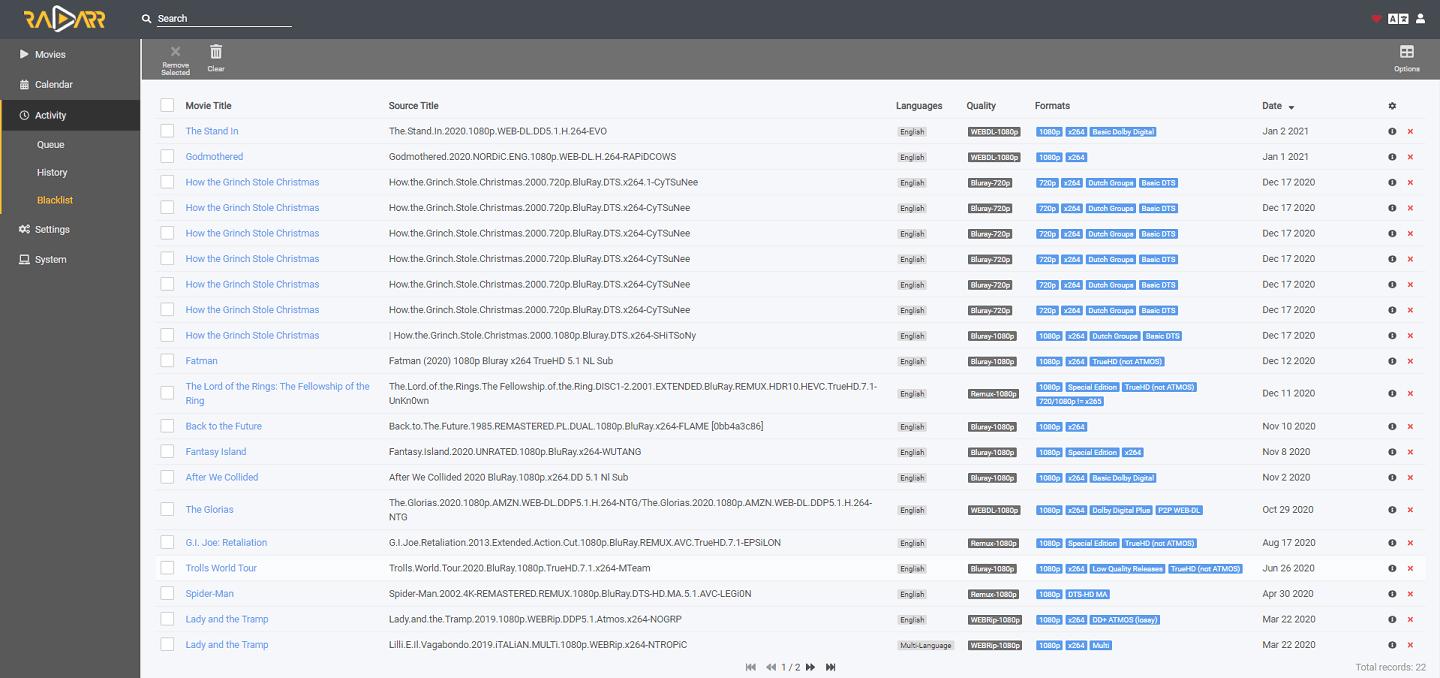
Radarr makes failed downloads a thing of the past. Password protected releases, missing repair blocks or virtually any other reason? no worries. Radarr will automatically blacklist the release and tries another one until it finds one that works.
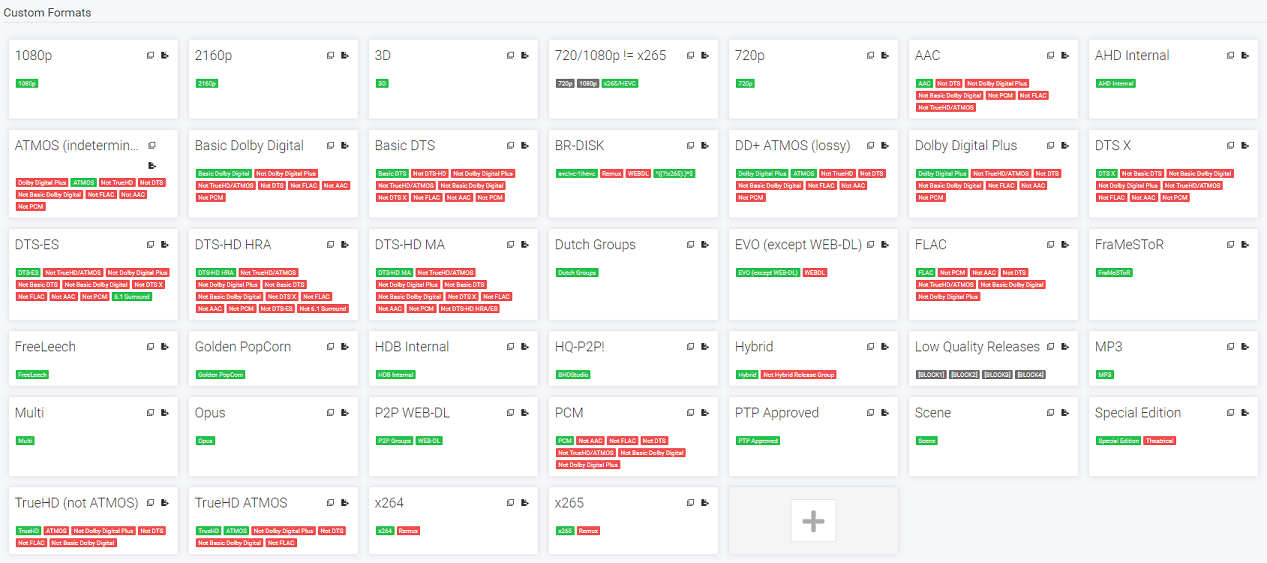
Ensure you get the right release every time! Custom Formats allows fine control over release prioritization and selection. As simple as a single preferred word or as complex as you want with multiple criteria and regex.
Please see our Servarr Wiki for installation instructions.
Download the Windows Installer with the following link and execute it.
Download Windows x64 Installer Download Windows x86 InstallerIt is possible to install Radarr manually using the x64 .zip download. However in that case you must manually deal with dependencies, installation and permissions.
The Arch Linux User Repository offers a radarr package that can be installed manually or using your favorite AUR helper.
/var/lib/radarr
to store the Radarr database.
Radarr will convert that directory automatically on startup.
An aur helper can install radarr and its dependencies easily, or follow the AUR Installing Packages wiki for manual installation.
For example, to use yay to install the radarr package:
yay -S radarr-binsudo systemctl daemon-reload
sudo systemctl enable --now radarr
Browse to
http://localhost:7878
to start using Radarr.
It is possible to install Radarr manually from upstream using the .tar.gz download. However in that case you must manually deal with dependencies, installation and permissions.
You can follow the Docker guide to install Radarr as a Docker container instead.
Please see our Servarr Wiki for installation instructions. Link
Generic .tar.gz downloads are available for linux, but dependencies, installation and permissions will need to be done manually.
The easiest way to install Radarr on macOS is to use the App archive with the steps described below.
~/.config/Radarr
to store the application data which v4 also uses.Open the archive and drag the Radarr icon to your Application folder.
Self-sign Radarr:
codesign --force --deep -s - /Applications/Radarr.app && xattr -rd com.apple.quarantine /Applications/Radarr.appOpen Radarr.app in your Application folder.
Browse to
http://localhost:7878
to start using Radarr.
It is possible to install Radarr manually using the Intel .tar.gz download or Arm .tar.gz download However in that case you must manually deal with dependencies, installation and permissions.
You can follow the Docker guide to install Radarr as a Docker container instead.
A generic download is available for linux, but dependencies, installation, and permissions will need to be done manually.
Download Linux .tar.gz
The Radarr team does not offer an official Docker image. However, a number of third parties have created and maintain their own.
These instructions provide generic guidance that should apply to any Radarr Docker image.
/config
volume to mount the data directory and supply that path to Radarr as parameter.
Radarr will convert the given directory on startup if a Radarr database is found.
There are two common problems with Docker volumes: Paths that differ between the Radarr and download client container and paths that prevent fast moves and hard links.
The first is a problem because the download client will report a download's path as
/torrents/My.Movie.2018/, but in the Radarr container that might be at
/downloads/My.Movie.2018/. The second is a performance issue and causes problems for seeding torrents. Both problems can be solved with well planned, consistent paths.
Most Docker images suggest paths like
/movies
and
/downloads. This causes slow moves and doesn't allow hard links because they
are considered two different file systems
inside
the container. Some also recommend paths for the download client container that are different from the Radarr container, like
/torrents.
The best solution is to use a single, common volume
inside
the containers, such as
/data.
Your Movies would be in
/data/Movies, torrents in
/data/downloads/torrents
and/or usenet downloads in
/data/downloads/usenet.
If this advice is not followed, you may have to configure a Remote Path Mapping in the Radarr web UI (Settings › Download Clients).
Permissions and ownership of files is one of the most common problems for Radarr users, both inside and outside Docker. Most images have environment variables that can be used to override
the default user, group and umask, you should decide this before setting up all of your containers.
The recommendation is to use a common group for all related containers so that each container can use the shared group permissions to read and write files on the mounted volumes.
Keep in mind that Radarr will need read and write to the download folders as well as the final folders.
For a more detailed explanation of these issues, see The Best Docker Setup and Docker Guide wiki article.
To install and use these Docker images, you'll need to keep the above in mind while following their documentation. There are many ways to manage Docker images and containers too, so installation and maintenance of them will depend on the route you choose.
hotio
doesn't specify any default volumes, besides
/config. Images are automatically updated multiple times in an hour if upstream changes are found. Hotio also builds our Pull Requests which may be useful for testing.
Read the
instructions
on how to install the image.
linuxserver.io
is one of the most prolific and popular Docker image maintainers. They also maintain images for most of the popular download clients as well.
LinuxServer specifies a couple of optional default volumes such as
/movies
and
/downloads. The default volumes are not optimal nor recommended. Our recommendation is to use a single volume for the data, as mentioned above.
The Radarr team provides
builds for BSD and the BSD Community creates the Port.
Please see our Servarr Wiki for installation instructions.
Link